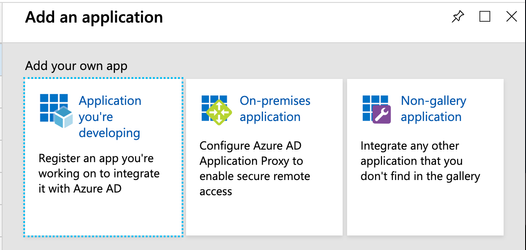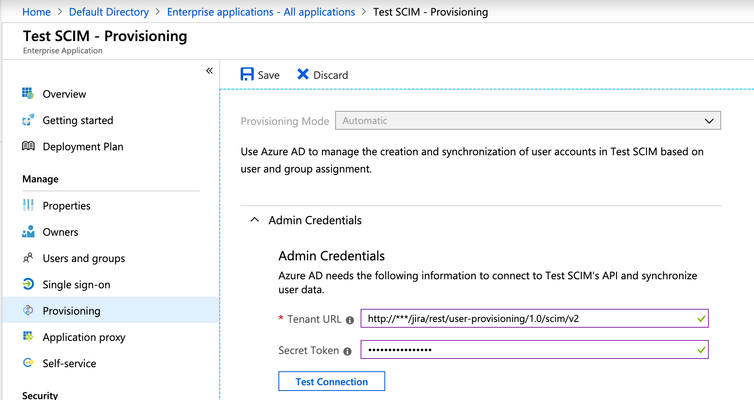SCIM 2.0 from Azure Active Directory to Jira
- Sign in to the Azure portal
- Browse to Azure Active Directory > Enterprise Applications, and select New application > All > Non-gallery application.
- After adding it in the resulting screen, select the Provisioning tab in the left column and select Automatic type
- Fill the following fields:Tenant URL: - it's our SCIM 2.0 endpoint that you can copy from Jira SCIM Administration pageToken: bearer token that you generated on the Jira SCIM Administration page
- Then switch Provisioning Status to ON state.
- After saving these settings you will see Scope parameter on this page(probably after refresh) and you can select Sync all users and groups(not only app users).
Please ask our support if you have any questions! info@luxplugins.com
, multiple selections available,